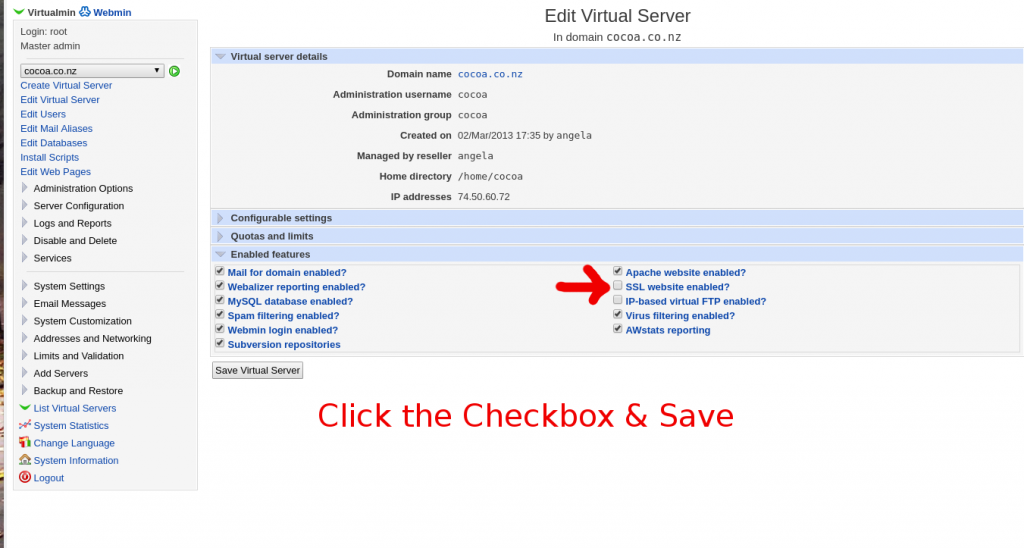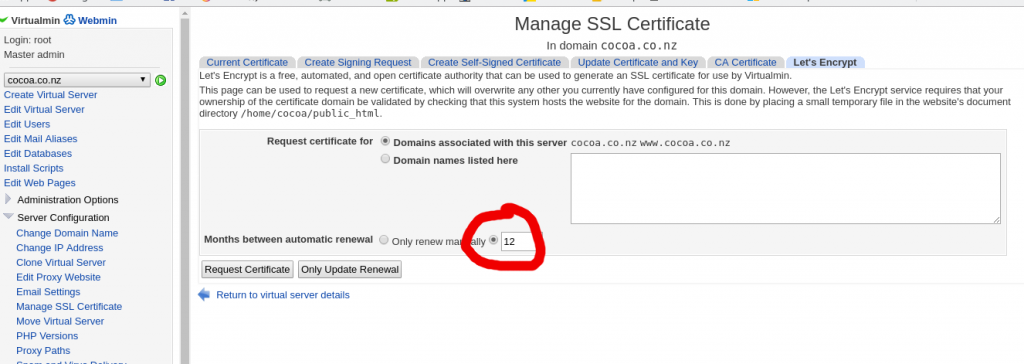Virtualmin now supports Let Encrypt, this means you can easily get multiple SSL certificates easily and free if needed.
Here is how you can set that up.
Step 1: Login to your virtualmin, select the domain from the drop down in the top left.
Step 2: Click ‘Edit Virtual Server’ , under the ‘Enabled Features’ you will see ‘SSL Website Enabled’. check the checkbox and save
Step 3: Expand the left menu under Server Configuration click on Manage SSL certificate. The top Far right should have a tab named ‘Let’s Encrypt’ which you can click on.
Step 4: Change the ‘Months between automatic renewal’ from Manual to every 2 months or similar and save.
Step 5: Test the domain works with https and you are done.
Notes: You will need apache 2.4 to allow multiple SSL certificates on a single IP,